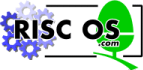
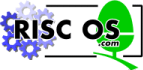 |
www.riscos.com Technical Support: |
The RISC OS desktop's background has two important features. Firstly it can have its appearance altered either by having a single large picture as the background to your desktop or by using a repeating pattern of a small graphics file or 'tile'. This is the more normal method. It can be seen in the picture on the first page of Chapter 1 and is how your computer is set up by default. How this is done will be described in the chapter on Configuring.
The second function of the desktop backdrop is that it can act as a pinboard . If you drag a file, directory or application icon from a filer window onto the backdrop it will 'stick' there. The file on the disc hasn't been changed in any way, the icon on the backdrop is just a shortcut to the actual object on the disc. if you double click on it that will have the same effect as double-clicking on the 'real' icon on the disc; if it's a folder icon then a directory viewer will open, if it's an application then the application will be Run.
You can put as many icons on the backdrop as you like, and can drag them around and arrange them as you choose.
Click the MENU button while the mouse pointer is anywhere over the backdrop and the pinboard menu will appear. If you select one or more icons then the Selection sub-menu can be accessed and from this you can 'tidy' the icons according to the settings in the Options sub-menu or Remove them completely.
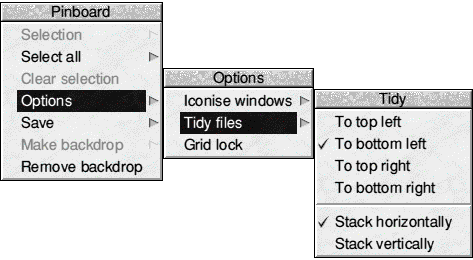
If you move onto the Options sub-menu and from there to the Tidy files sub-menu you will see a number of options from which you can choose to organise all the icons into tidy columns or rows.
The main use of the pinboard is to hold application and folder icons that you use frequently. If they are placed on the pinboard they are always readily available even if they are deeply buried in a sub-sub-sub-directory on your hard drive.
When you have everything set up as you want it you can open the Save window from the pinboard menu and click on the OK button. This will save the pinboard arrangement inside !Boot so that the next time you start up the computer the icons will be placed on your pinboard exactly as required.
You shouldn't have any problems with the pinboard itself, but you might have problems if you Save the pinboard with objects on it that aren't there when you next start up the computer.
When you Save the pinboard you should check that you only have objects on it that will always be present on your hard drive. Make sure that you don't have anything from a CD ROM or floppy disc or some object that may be deleted. If you do, then when the computer starts up and the pinboard tries to find the objects you've placed on it it won't be able to find them and you will get error messages.