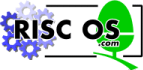 |
www.riscos.com Technical Support: |
9 Using news
9 Using news |
A newsgroup is a silent forum where all sorts of things are discussed - opinions aired, advice sought, souls bared and, at times, spleens vented. It is like a global bulletin board where `subscribers' to a newsgroup `post' articles which can then be seen by subscribers all around the world.
(!Mail must first be loaded and !Connect running.)
When you want to read news, choose the News... option from the Mail icon bar menu, or click Adjust on the Mail icon. A list of the newsgroups currently allowed (see Managing newsgroups) is displayed:
| Articles unread on left
Articles read on right | 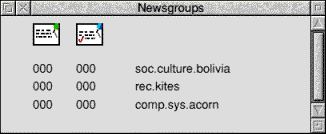 |
A thread is a line of discussion running in a newsgroup - someone posts an opinion, perhaps, then a number of subscribers comment on it. The original poster then responds, and so on. Threads can be as short as one article, or may go on for days or even weeks.
Double-click on the newsgroup you want to look at,
and a list of current threads in that group is displayed:
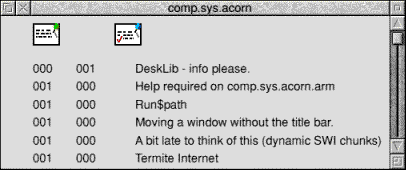
If you have read many of the threads, you may wish
to save time and screen space by displaying only those you have
not read - press Menu over the threads window and choose Unread
only: 
Double-click on a thread to display the articles
window, which contains the current list of read and unread articles
in that thread:
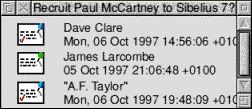
Double-clicking on a particular article will display
it in a window similar to the mail window:
| Click on Next to read the next article in the thread (if there is one)
Click on Previous to read the previous article (if there is one) | 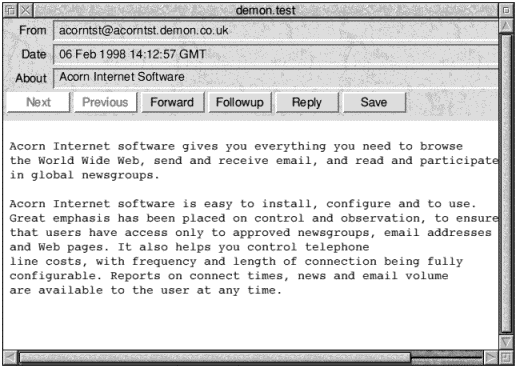 |
Click on the![]() button in the
article window.
button in the
article window.
Two windows will be displayed:
Edit the text of the article if you want to, then save it into the Send mail window.
Enter the name and address of the person you are forwarding the article to, and click on Send.
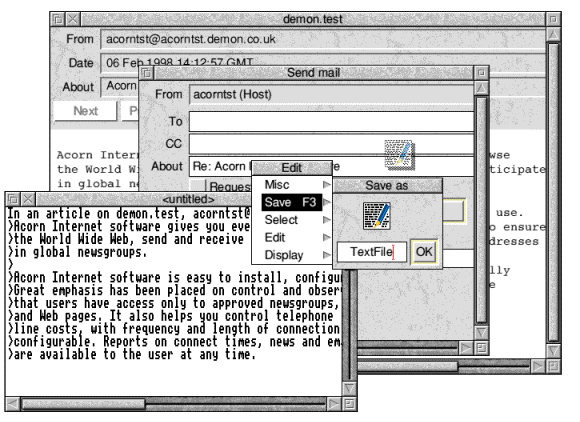
If you want to join in a thread (your contribution
will be posted for all subscribers to read), click on ![]() and an Edit window will open. The article to which you are responding
will be included, indented and marked with a >, ready for you
to edit it if you wish and to add your own posting.
and an Edit window will open. The article to which you are responding
will be included, indented and marked with a >, ready for you
to edit it if you wish and to add your own posting.
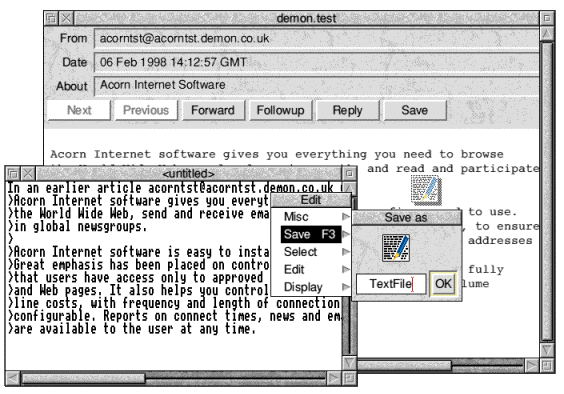
Save your posting back into its original window.
The Post article window will display your posting, and give you
the chance to change the newsgroup name and subject line if you
wish, before you press Post to despatch your new article:
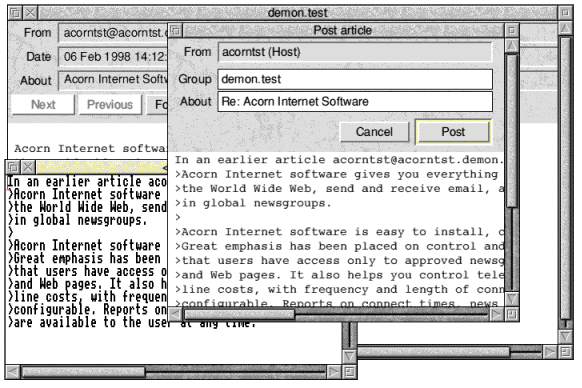
Sometimes you may wish to reply to the poster of an article by email, rather than by posting to the whole group.
To do this, press ![]() . As with
Follow up, the original posting is displayed in an Edit window,
for you to edit and add your own contribution.
. As with
Follow up, the original posting is displayed in an Edit window,
for you to edit and add your own contribution.
Save this Edit file into the Send mail window displayed. Alter the addressee, CC and subject lines if you wish, the press Send to send the email.
When you have read an article, if you want to save
a copy, press ![]() and a Save dialogue box
will be displayed, allowing you to save the article to a directory,
printer or another application.
and a Save dialogue box
will be displayed, allowing you to save the article to a directory,
printer or another application.
If you wish to respond to an article you have read, use the procedure described in Following up an article.
Otherwise, to start a new thread
Your article will be posted to the newsgroup.