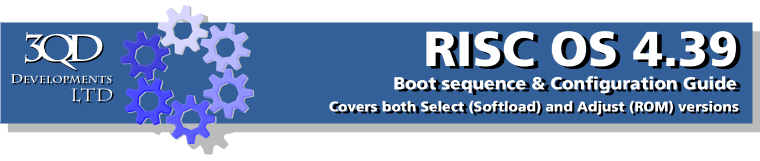
Introduction
RISC OS 4.39 has a comprehensive configuration system contained within the !Boot application. You will find !Boot in the root directory of your hard drive. The configuration program is run by double-clicking on !Boot, a Window will then open similar to the one shown.
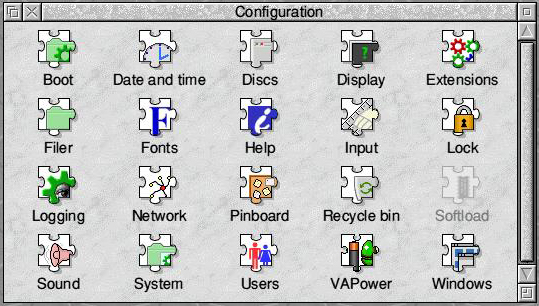
The configure window that appears on your machine may differ slightly and have one or more additional icons as the system has been designed to that third party add-ons can integrate their configuration system into the main one.
Configuration problems
It is most unlikely that anything you do using this panel could damage your computer, but you could do something that would prevent it from starting up properly, make your hard drive or CD-ROM icon vanish, or scramble the display. Whatever you do with a RISC OS computer it is normally possible to get it to work, even in a restricted way, so that you can sort out the problem.
The configuration of RISC OS is stored in two places; some within the !Boot application but the more fundamental ones are stored within CMOS RAM. This is a small amount of memory that does not lose its data when the computer is switched off, because a small battery maintains its power.
If some parts of CMOS RAM become corrupted the computer may not be able to start up properly. To make sure that this can never completely cripple your machine you can reset CMOS RAM to the factory defaults. To do this switch off the computer and then switch on again while holding down the Delete key. Keep the key held for about 5 seconds before releasing it. This should ensure that the computer will at least start up and display a desktop. (On VirtualAcorn you can run the CMOS Restore program on the VirtualAcorn CD to put the CMOS back to factory settings - ED)
If you alter something that holds its settings inside !Boot then this can be more complex to sort out. One way to get things back to a working state is to switch on the computer while holding down either Shift key. This will start up RISC OS but will not run !Boot, so avoiding the error stopping the computer from running normally.
Having described how to get out of trouble if you do manage to scramble your computer's setup we will now describe briefly what each of the icons in the Configure window does.
